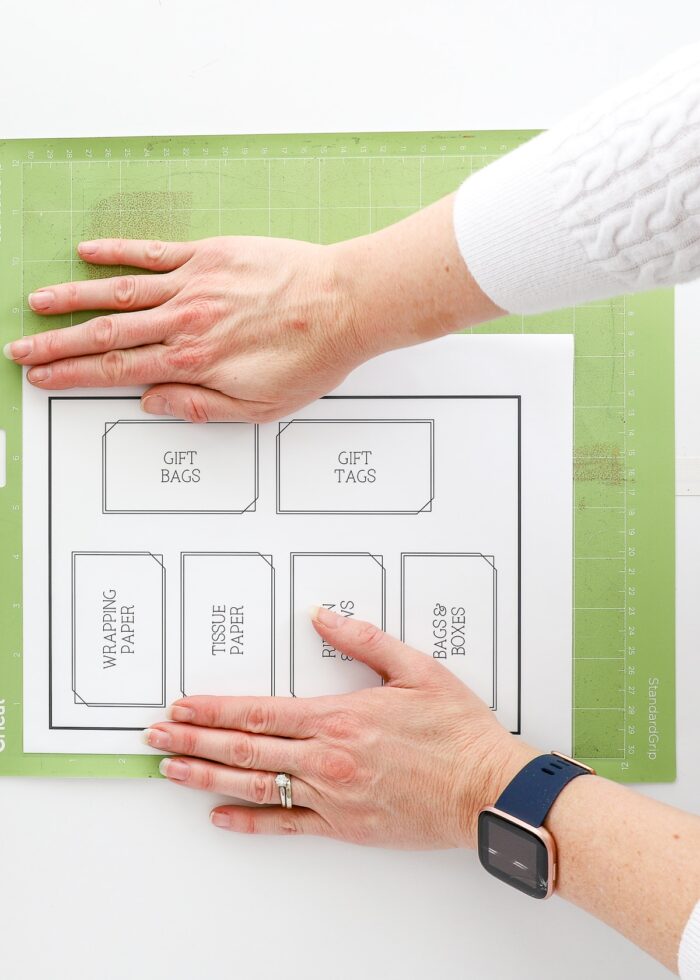Which Cricut Machine Is Best for Making Labels?
It’s a question I get a lot: which Cricut machine is the best for making labels? And I’ll humbly admit: I feel wholly qualified to answer this question for you! Having made countless labels for my containers, bins, and baskets over the years with all the different Cricut machines, I definitely have my opinions about which ones to use, why, and when. So today, I’m breaking down if you should use a Cricut machine as a label maker; why a Cricut machine might not be what you think it is; and which one will get the labeling jobs done the best. Let’s go!

Is a Cricut a Label Maker?
No and yes. But let me provide some more clarification on that point.
No, the Cricut Machine is Not a “Traditional” Label Maker
When I consider the term “label maker,” I instantly think of small hand-held devices (usually with a keyboard), onto which you punch out words or phrases that are then printed onto thin, adhesive-backed tape. Sometimes you can change the font, size, and tape color, and perhaps even add an outline or icon. But in general…these kinds of “traditional” label makers are small and fairly limited in their design capability.

(This is the one I use and love.)
Is a Cricut machine this kind of label maker? No. Cricut machines are not handheld; they do not have an on-device keyboard that you can type on; nor do they have any built-in label material that spits out with text printed on it.
But Yes, You Can Use a Cricut as a Label Maker
Rather, Cricut machines are cutting machines that can cut 200-300 different materials, including labeling materials such as vinyl, sticker paper, iron-on, and more. And instead of quickly typing out a word on a key pad, you use an online software (called Cricut Design Space) to design your labels. Cricut Design Space is a full-fledge, robust design program (available for any iOS, Windows, and Android computer, tablet, or phone), so you are able to make labels in pretty much any size, shape, color, font, and more!
So in short…because a Cricut machine can make pretty much anything…yes, it CAN be used to make labels for all your storage needs. However, the label-making process is a bit more complicated and involved than with your traditional handheld label maker. But what you lose in simplicity, you gain in design capability: a Cricut machine will produce much more stylish, custom labels from a wider range of materials compared to a standard label maker.






How Does a Cricut Make Labels?
Cricut machines have two primary functions that come into play when making labels: cutting (with the blade) and drawing (with Cricut Pens). It’s this multi-function capability that ultimately allows you to make labels in countless ways and with so many different materials.
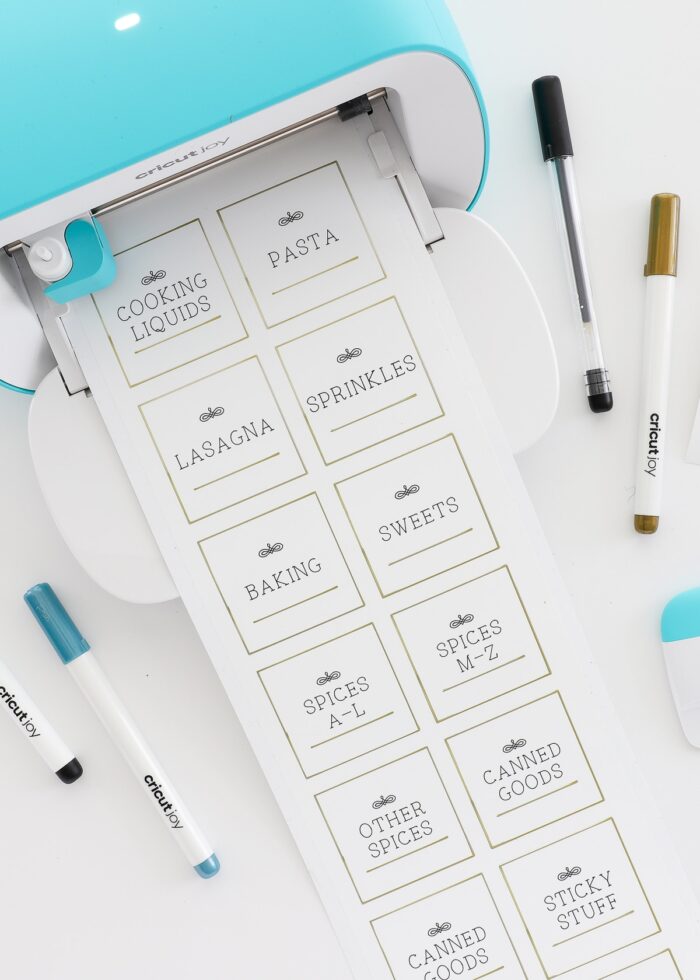
Cutting Labels with a Cricut
One of the main ways to make labels is by simply cutting shapes, pictures, words, or phrases out of an adhesive-backed materials such as vinyl, iron-on, or sticker paper. I have comprehensive tutorials linked below; but in general, the process looks like this:
- Design your labels in Cricut Design Space.
- Load material (such as vinyl, iron-on/htv, or sticker paper) onto a cutting mat (all machines) or directly into the machine (Cricut Joy, Cricut Maker 3, and Cricut Explore 3 only).
- The Cricut machine will cut the label shapes/words out of the material.
- Prep the labels (e.g., weed out unnecessary material, peel up from paper backing).
- Apply the cut labels to your surface (usually either by sticking on by hand, using a piece of transfer tape, or fusing with heat).
Drawing Labels with a Cricut
Cricut machines can also write (or draw) using Cricut Pens. So if you are hoping to achieve that “traditional” label maker look (i.e., typed-out letters) or even a hand-drawn appearance, using the Cricut Pens is the best way to do it. Cricut Pens are also now compatible with a wide range of materials including cardstock, sticker paper, and even writable Smart Vinyl in various colors (including white, clear, and black) so it’s easier than ever to get the exact look you want.
I have a comprehensive tutorial linked below; but in general, the process looks like this:
- Design your labels on the canvas in Cricut Design Space.
- Load material (such as paper or writable vinyl) onto a mat (all machines) or directly into the machine (Cricut Joy, Cricut Maker 3, and Cricut Explore 3 only).
- Load Cricut Pens into the pen clamp.
- The Cricut machine will first draw/write all the pen details; it will then cut out the surrounding label shape.
- Apply the labels to your surface.
Is a Cricut Machine a Printer?
One common question I get from potential Cricut buyers is if a Cricut machine has the ability to print. To be very clear on this point: there is no inherent printer function within a Cricut machine. A Cricut machine is not a printer; it does not contain ink cartridges; so it does not print designs on its own.
Remember…the Cricut is a cutting machine. So what it does have is a Print Then Cut feature. This means you can first print a design (such as a set of labels) with your home printer and then use the Cricut machine to cut them out.
All these labels (shown below) were first printed onto paper from my home printer and then cut out with my Cricut machine.
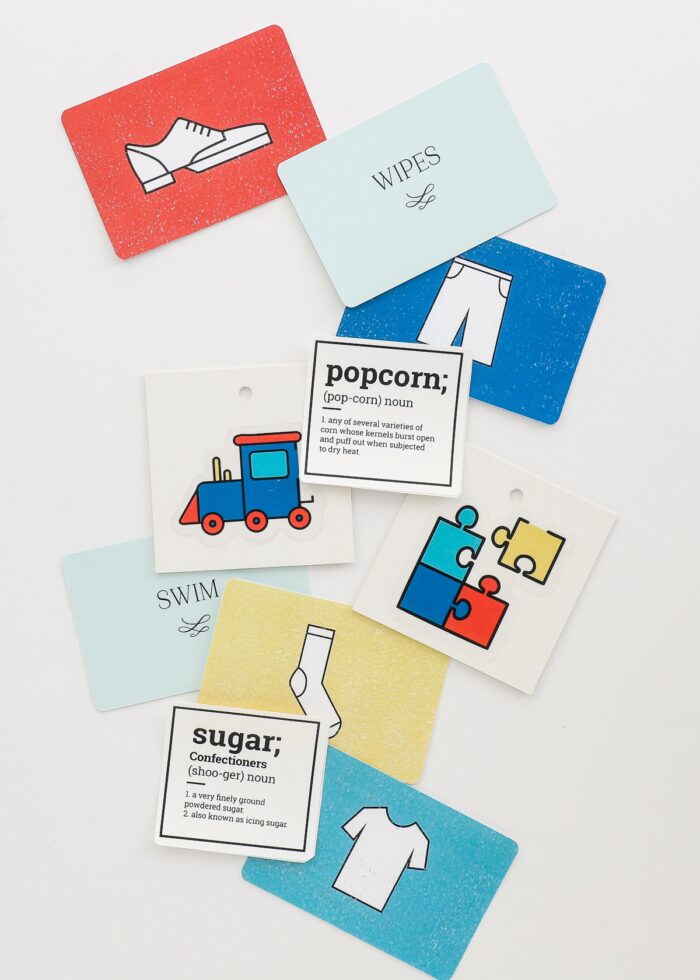
The full tutorial is linked below, but the process generally looks like this:
- Design your labels in Cricut Design Space.
- Print the labels from your home printer onto some sort of printable materials such as sticker paper, printable vinyl, etc.
- Place the printed labels onto a Cricut mat and load it into the Cricut machine.
- The Cricut will cut around the label shapes in accordance with your design.
- Apply the labels to your surface.
Which Cricut Machine Is the Best Label Maker?
So with all that said, you might now be wondering: which of the three Cricut machines (Cricut Joy, Cricut Maker 3, or Cricut Explore 3) is the best for making labels?
This answer is actually quite individual, influenced by:
- What functions you want to have access to
- How transportable you need your machine
- How much you’re willing to spend
Cricut Joy as a Label Maker

The Cricut Joy is overtly marketed as a label maker (although it does lots of other awesome things too!) With its lower price point and more compact size, it’s your best bet for quick and easy label making.
Pros
- Portable Size – If you are a professional organizer or need to be able to make labels “on site” (e.g., craft shows, client homes, schools), its petite size makes it the most transportable and quickest Cricut option for label making.
- Compatibility with Smart Materials – Since the Cricut Joy offers “matless” cutting, label making is often quicker and easier (because you don’t have to worry about cutting materials down and loading/unloading a mat).
- Compatibility with the Cricut Joy App – The Cricut Joy App is specifically designed for quick projects, including cards, decals and….labels! This app doesn’t require much “designing.” In fact, it allows you to quickly “punch in” text and pre-formats all the labels for you, offering the closest thing to the functionality of a traditional label maker. See more: How to Make Labels with the Cricut Joy App or watch the video!
- Cost – Not only is the machine itself the cheapest Cricut machine available, but the materials are also cheaper because of their smaller size.
Cons
- Limited Size – Although you can cut long, the Cricut Joy is limited to a width of 4.5.” And while most label sizes are small, if you don’t want to be restricted by these dimensions for other projects, you might want to consider a larger machine.
- No Print Then Cut Feature – The Cricut Joy does not support the Print Then Cut feature described above. Which means you can ONLY make custom labels using the Cut function (on vinyl, paper, iron-on) or Draw function (pens on writable materials).
- Limited Materials – The Cricut Joy doesn’t cut as many materials as the larger machines, specifically specialty materials such as cardboard, chipboard, or fabric. While this might not affect your label projects, it will influence how else you can use the machine.
Cricut Explore/Cricut Maker as a Label Maker

When it comes to making labels, both the Cricut Explore and the Cricut Maker offer identical functionality; the main difference between the two machines is the range of materials each one cuts and the specialty blades they support.
Pros
- All the Capabilities – In terms of making labels (i.e., Cut, Draw, Print Then Cut), both of these machines offer all three capabilities.
- More Pen Options – Although more colors of pens are being released for Cricut Joy, there are generally a greater variety of pen weight and color options for the Maker/Explore machines.
- Larger Size Limitation – The larger Cricut machines can cut up to 11.5″ wide and 75′ (if you pick one of the “3” models), creating very few size limitations.
- Compatibility with the Most Materials – Both the Explore and Maker machines can cut the widest range of materials, including Smart Materials (on all “3” model machines) and specialty materials like chipboard and fabric.
Cons
- Not-So-Portable – Both the Explore and Maker are large machines; and even if you load them into a compatible tote for transportation, they are heavy and cumbersome for quick-setup label making.
- Design Process Can Be More Cumbersome – There is no dedicated label making app for these machines, so you must use Cricut Design Space for all your designing. While this affords you ALL the design capabilities, you can also get bogged down in the design process.
- More Expensive – These machines and their materials are more expensive compared to the Cricut Joy.
In Conclusion
I can’t really tell you THE best Cricut machine for making labels because I think there are three very important features to consider across the different machines. You will have to decide where you land on each of these points in order to make the right decision for your labeling needs:
- Do you need the Print Then Cut feature? I personally find the Print Then Cut function incredibly helpful when it comes to making labels with my Cricut machine. But this design process is more “advanced” and not necessary for making labels. If you MUST have the Print Then Cut feature, you need to pick either a Cricut Maker or Cricut Explore.
- How portable do you need your label maker? Do you want to be able to make labels “on the go”? The Cricut Joy is MUCH more compact, easier to set up, and quicker to use for on-the-spot label projects. The larger machines will be harder to take to destinations, and the design process is more tedious.
- How much are you willing to spend? The Cricut Maker will give you ALL the functionality that Cricut provides, but also at the steepest cost. If you want to be able to use your machine for lots more than labels, the Maker is your best choice. But if you are primarily looking for a label maker, either the Cricut Explore (medium price point WITH Print Then Cut functionality) or the Cricut Joy (lowest price point WITHOUT Print Then Cut functionality) will be more than sufficient!

Ready to Make Labels with a Cricut?
Feeling inspired to label all the things? Here are some great Cricut labeling projects to get you started:
- How to Make Pantry Labels with a Cricut | 3 Methods to Try!
- How to Make Picture Toy Bin Labels with a Cricut
- DIY Dresser Drawer Labels with a Cricut
- How to Make Waterproof Labels with a Cricut
- How to Make Return Address Labels with ANY Cricut Machine
- DIY Hanging Closet Dividers with a Cricut
- How to Make (Super Chic) Luggage Tag Label Holders with a Cricut
- How to Make Iron On Clothing Labels
So which “Cricut label maker” do I use to make things like my pantry labels, kids school labels, and fabric labels?!?
All of them! If I am making quick labels via either cutting or Cricut Pens, I reach for my Cricut Joy every time (it’s just so quick and convenient). But if I want to make Print Then Cut labels, I use my Cricut Maker 3.
That said, I realize not everyone has or wants multiple Cricut machines. So I hope my experiences, testing, and advice outlined in this post help you pick the best Cricut machine for your specific labeling needs!
Megan