5 (Easy) Ways to Design Stylish Monograms for Your Cricut
I’m pretty much a sucker for anything preppy: stripes and polka dots, contrasting colors, and of course, a good monogram! Whether it’s a sweet detail on my planner or a more functional accessory like a luggage tag, I love adding decorative letters to all sorts of things around our homes. And of course, I do it all with my Cricut machine! Today, I’m breaking down exactly how to design your own (super stylish) monograms, even if you don’t have a designer bone in your body!
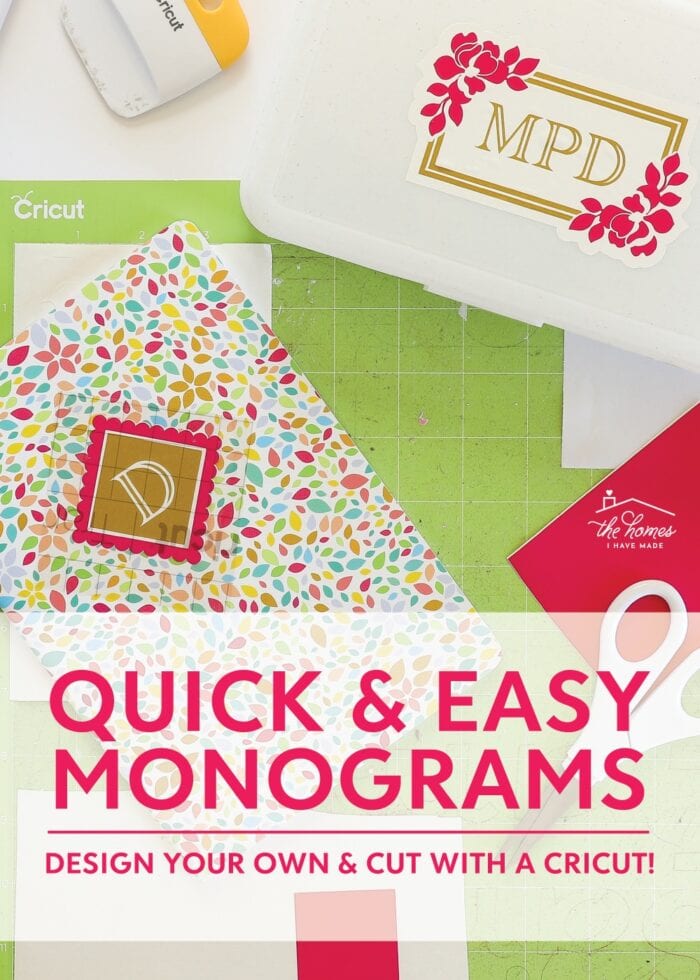
What is a Monogram?
A monogram is an artistic depiction of 1-3 letters (usually initials), that is often used as a logo or to represent possession. Monogram letters can range from modern to swirly, simple to elaborate, spaced apart to interconnected, and on and on and on.
Monograms are typically displayed on water bottles, coffee mugs, shirts, sweatshirts, jackets, beach towels, journals, planners, stationary, luggage tags, gifts, pens and pencils, and more!
And thanks to their fairly simple design process and ability to be cut from a wide range of materials, they are also something easily created with a Cricut machine!
However, in order to cut out a monogram with your Cricut machine for your shirt, water bottle, or pool bag, you must design it first. And since most of us aren’t trained graphic designers, you might feel at a loss for how exactly to do that!
But don’t you worry – from third party “generators” to LOTS of available fonts and templates right within Cricut Design Space, designing your very own custom monograms is now easier than ever!

Option 1 – Cricut Design Space Monogram Maker
The first (and easiest!) option for making your own custom monograms is using Cricut’s embedded Monogram Maker within Cricut Design Space. This widget is simple to use and (almost) instantly creates a wide array of monogram styles!

Pros
- Located right within Cricut Design Space, so you don’t need any external program or accounts.
- No need to export/upload designs from a third party program. All monograms are specifically designed for cutting, drawing, or cutting+drawing with your Cricut machine.
- Incredibly user-friendly, with the icons, menus, and functionality feeling very familiar to Cricut users.
- A wide variety of designs ranging from classic to whimsical, sports, floral, modern, and more.
- Generates ready-to-cut monograms in just a few clicks.
- Colors are fully customizable once added to your canvas.
- Layers can be manipulated with other Cricut Design Space Tools, just like any other image on the canvas.
Cons
- Only available with a Cricut Access membership.
- Supports up to 4 letters, no full/long names.
- No way to edit/change text once the monogram is generated. If you want to change letters/font, you’ll need to generate a fresh monogram.
How the Cricut Monogram Maker Works
- Launch the tool by clicking on the “Monogram” button on the bottom of the lefthand toolbar when on the canvas in Cricut Design Space.
- Enter the letters you want on your monogram.
- Select whether you want to “Cut” or “Cut+Draw” your monogram via the dropdown menu (this will filter out design options).
- Click through all the fonts, frames, and themes until you settle on the exact design you want.
- Click the green “Add to Canvas” button on the Monogram Maker widget. Notice the monogram loads onto the canvas as fresh layer(s) in the right-hand Layers Panel.
- Continue to use the available tools (e.g., Attach, Contour, Color, Offset, etc) in order to customize your monogram further.
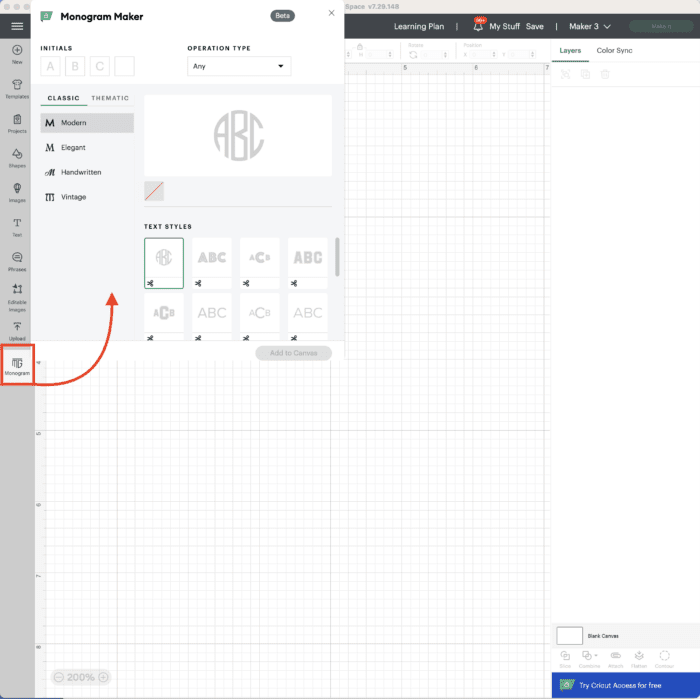
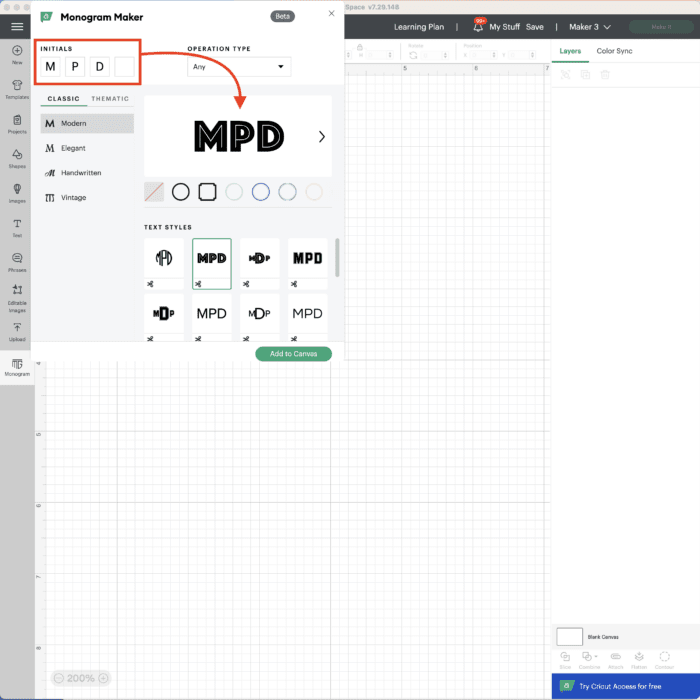
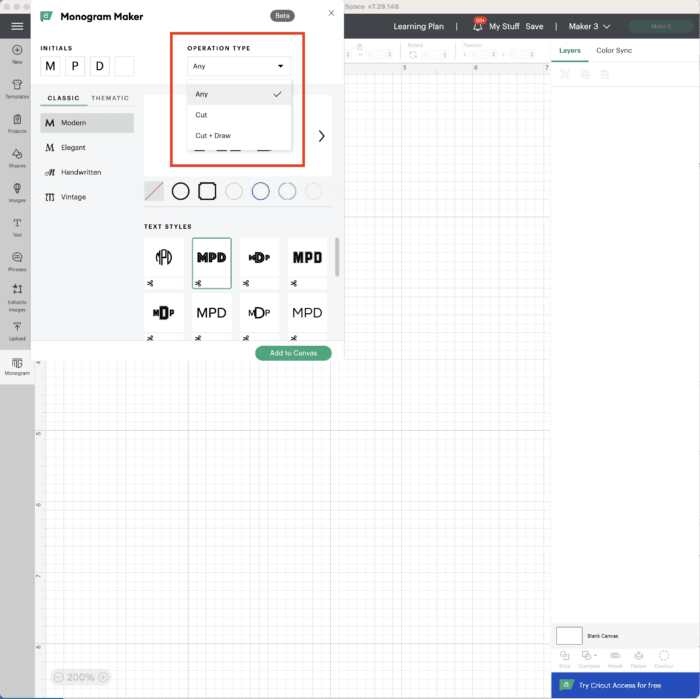
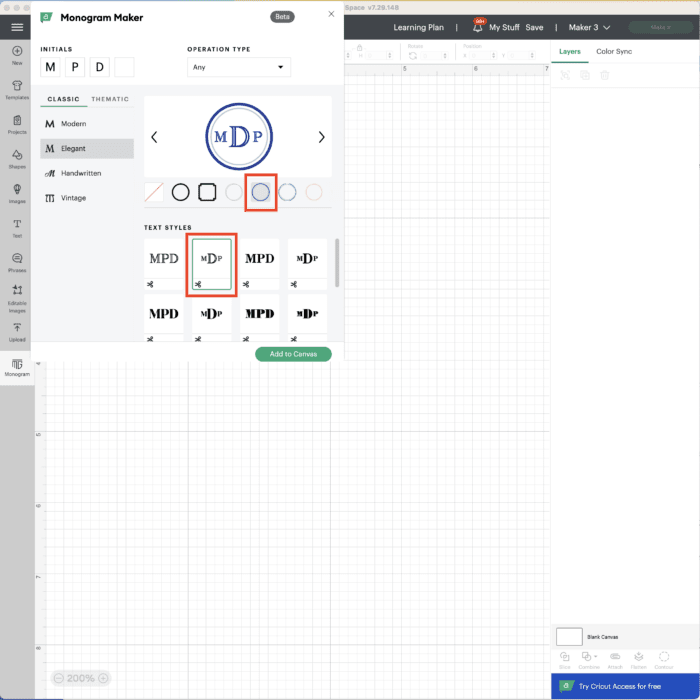
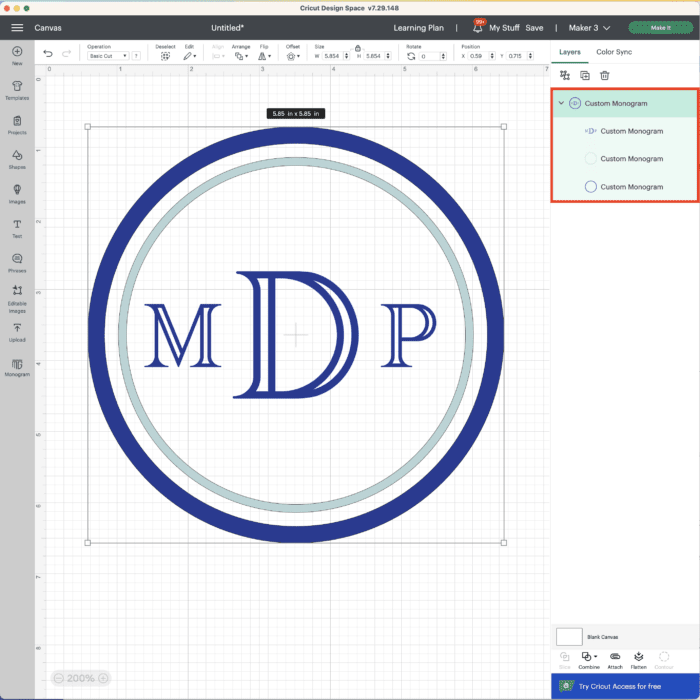
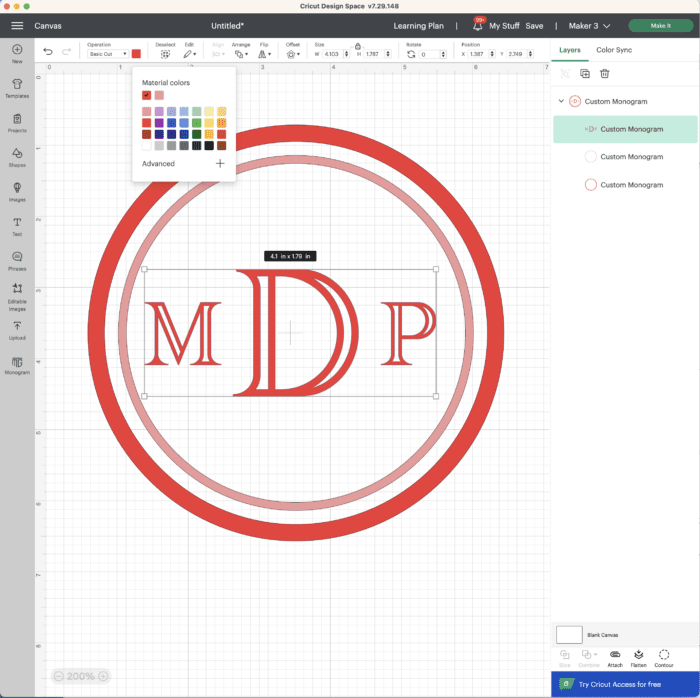
Option 2 – Cricut Design Space Editable Images
The next, almost-as-easy, method for desinging your own monograms is to use Editable Images within Cricut Design Space.
Unlike the Monogram Maker that spits out a unique monogram based on your specific letter, font, layout, and frame selections, these are instead pre-designed monograms (just like other images within Cricut Design Space) but you can actually edit the text to suit your needs.
Pros
- Located right within Cricut Design Space, so you don’t need to rely on any external program or accounts.
- No need to export/upload designs from a third party program. All designs are specifically created for cutting, drawing, or cutting+drawing with your Cricut.
- A wide variety of designs ranging from classic to whimsical, sports, floral, modern, and more.
- Includes single letter designs, two-letter designs, three-letter designs, and full name designs.
- Editable Images feature a fully changeable text field. So not only can you change the letter itself, but you can also change the color, font, size, or Operation (even after it’s on your Canvas) while maintaining the rest of the design.
- Editable Images are essentially sets of “Grouped” elements, so you can ungroup at any time in order to change other aspects of the design.
- Allows the user to easily create very custom monograms without a strong working knowledge of Cricut Design Space tools (since the design work is done for you).
- Colors are fully customizable once added to your canvas.
Cons
- Without a Cricut Access membership, these designs are expensive ($5 each!)
- Many of these same designs can be created using other shapes, images, and fonts within Cricut Design Space (when you have a strong understanding of the various tools and tricks; see the instructions under “Option 5” in this post).
How Cricut’s Editable Images Work
- Launch the tool by clicking on the “Editable Images” button on the lefthand toolbar when on the blank canvas in Cricut Design Space.
- Type “monogram” into the search terms to filter down the available options.
- Find the best image for your project. Don’t worry too much about colors, fonts, or specific letters; all that can be changed once the design is added to your canvas.
- Once on your canvas, double click on the text box(es) to change the letter(s) to your preference.
- If desired, change the font to one you already own or prefer.
- Continue to use the available tools (e.g., Attach, Contour, Color, Offset, etc) on any aspect of the design in order to customize it further.
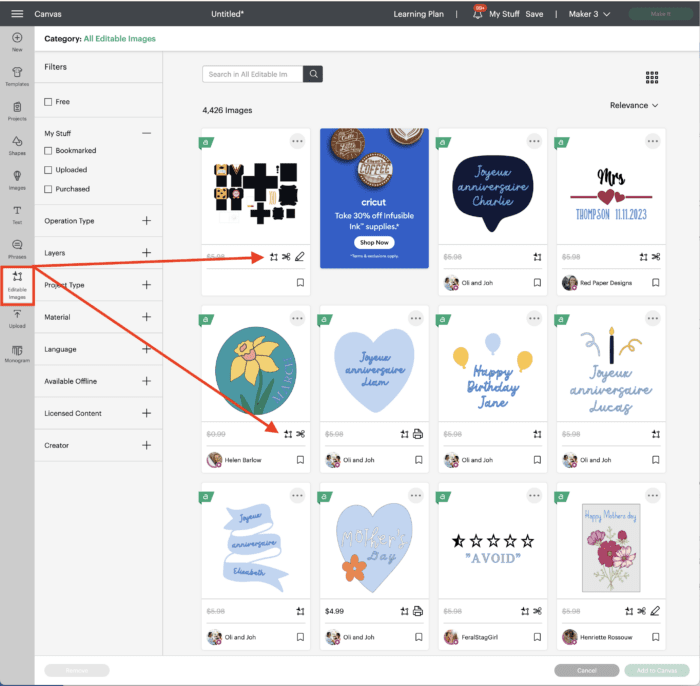
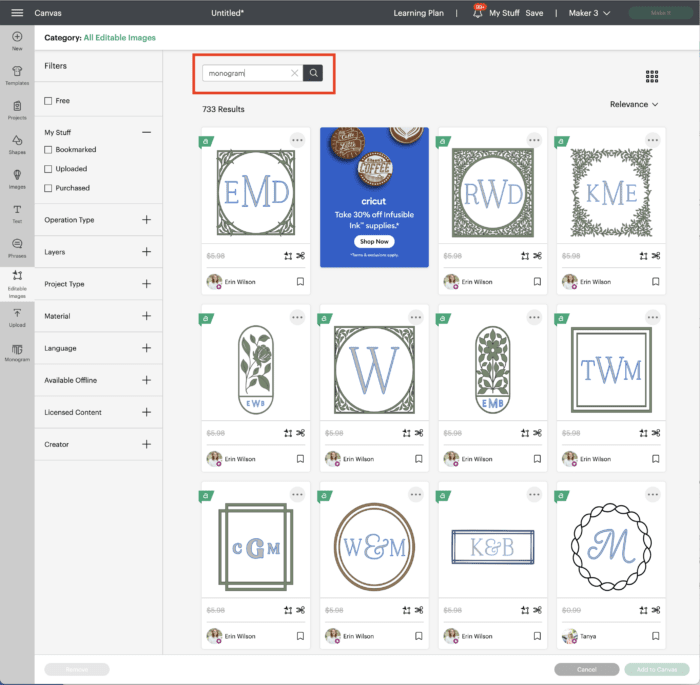
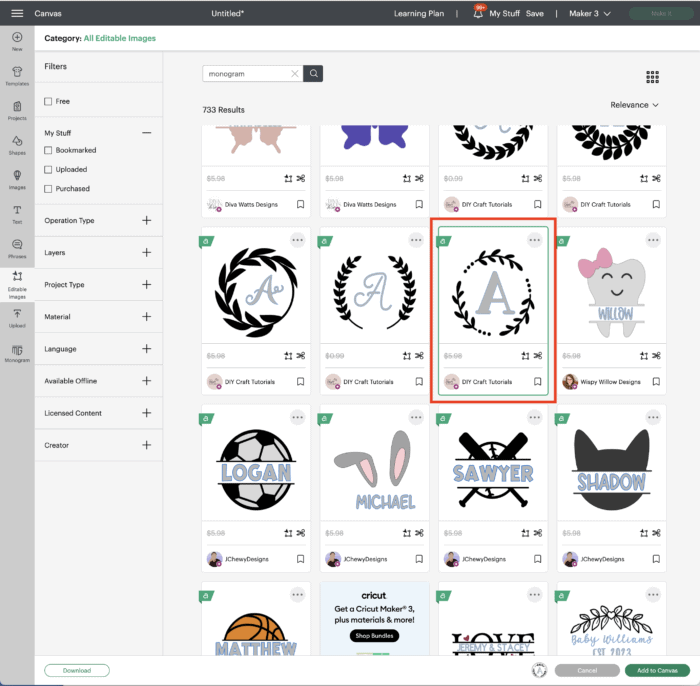
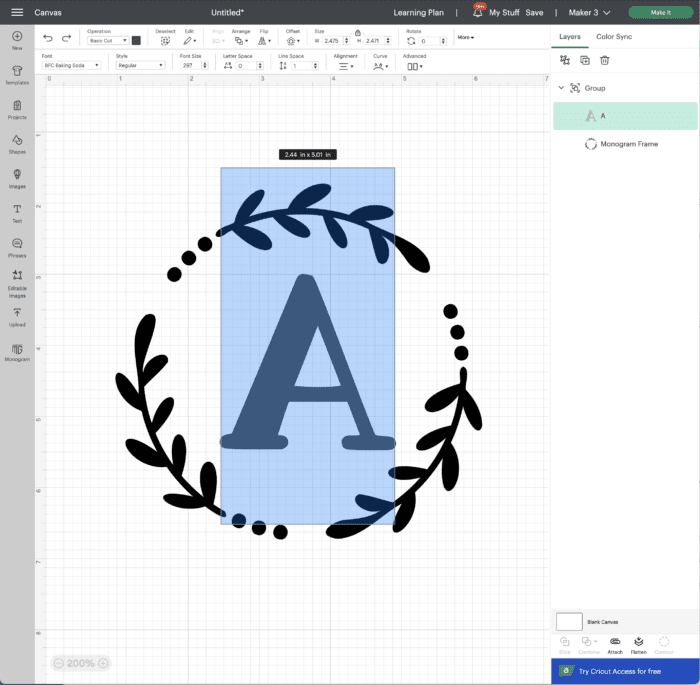

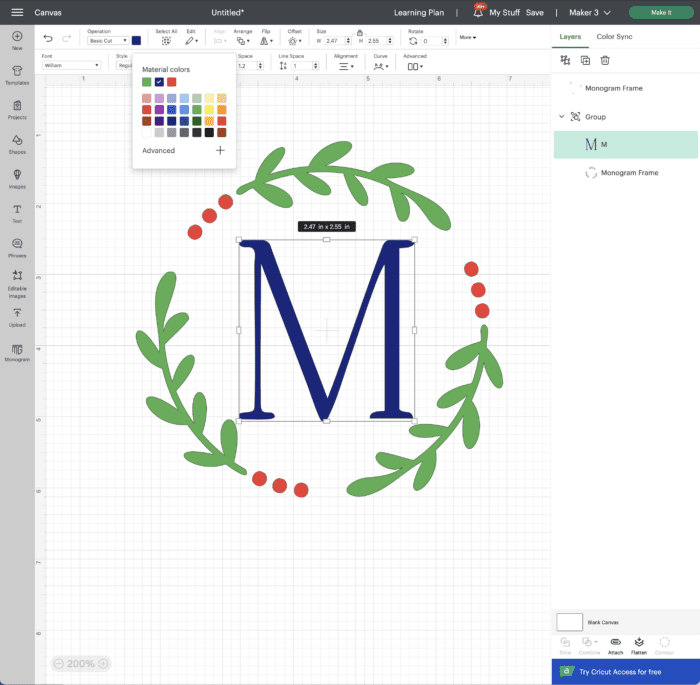
Option 3 – (Free) Monogram Generators
One of the major downsides of relying on either the Monogram Maker or Editable Images within Cricut Design Space is that neither are free for non-Cricut Access members.
So whether you are looking for different design options or simply just don’t want to pay for a cute monogram, there are now some amazing monogram generators available to use instead!
Pros
- Like the Cricut Monogram Maker, these sites allow you to enter in whatever letters you want and they automatically apply the formatting and spacing for a perfect monogram.
- Monogram Generators typically allow you to adjust the colors of various elements prior to download (although, if you export as an SVG, you’ll be able to adjust colors once uploaded into Cricut Design Space anyway).
- These sites will often produce SVG files (the best and easiest files to upload to Cricut Design Space. However, you can usually choose JPG, PDF, or PNG file versions as well.
- Many of these sites are FREE, allowing you to download your custom monogram in exchange for your email address only.
- The design work (e.g., spacing, alignment, etc) is all done for you, making it a great option for new Cricut users who aren’t yet familiar with all the Design Space techniques.
- Most Monogram Generators have a wide variety of font, frame, background and color options available to play with in order to create something very unique with just a few clicks.
Cons
- These sites are external to Cricut Design Space, which means you will need to download the file to your computer and upload it into Cricut Design Space before you can use it. This is an added step that can be a bit tricky for new users. Learn more: Importing Your Own Images Into Cricut Design Space
- There is no way to edit/change the text once the monogram is generated by these third-party programs. If you want to change letters/font, you’ll need to generate a fresh monogram.
How Monogram Generators Work
I’ve hunted around and played with some of the highest-rated Monogram Generators and by far my favorite is MakeMonogram.com. After creating a FREE account, you’ll have access to 80 different font styles and 600 different frames to create countless monograms!
- Visit MakeMonogram.com and create an account if you don’t have one.
- Choose either the 3-Letter, 2-Letter, or 1-Letter Tab to see various design options.
- Type in your preferred letters.
- Toggle among the available fonts to find which one you like best.
- Once satisfied, click the green “Select Frame” button. Explore BOTH the Basic and Advanced Frame options to find the right one for your font. (You’ll be AMAZED by all the FREE designs!)
- When ready, click the green “Download” button and choose your file type. If you’re planning to cut the monogram with a Cricut, I recommend choosing SVG (although PNG will work nicely too).
- Upload the downloaded SVG into Cricut Design Space via the Upload button (on the lefthand toolbar).
- Once uploaded, add it to your canvas and continue to use the available tools (e.g., Attach, Contour, Color, Offset, etc) to customize it further.
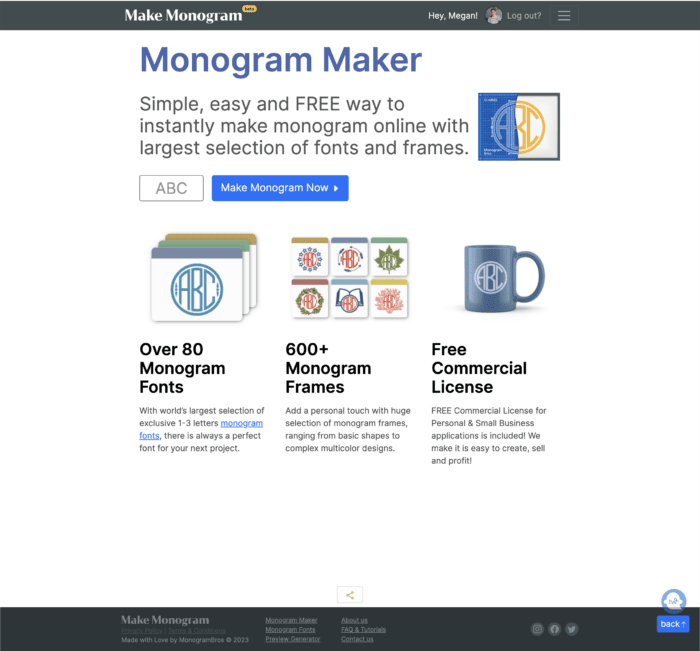
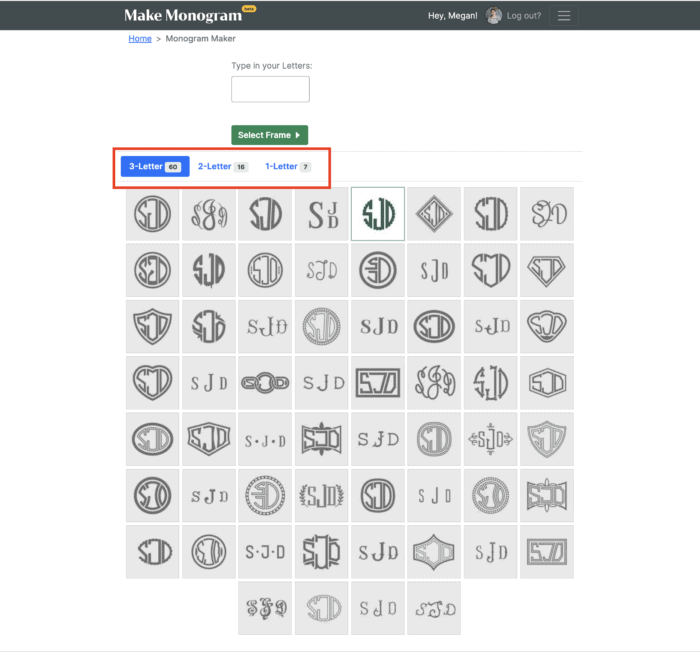
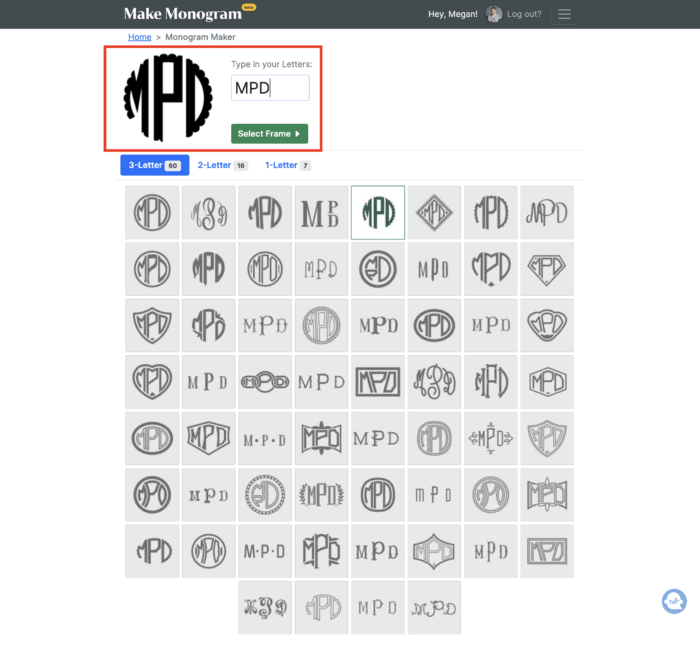
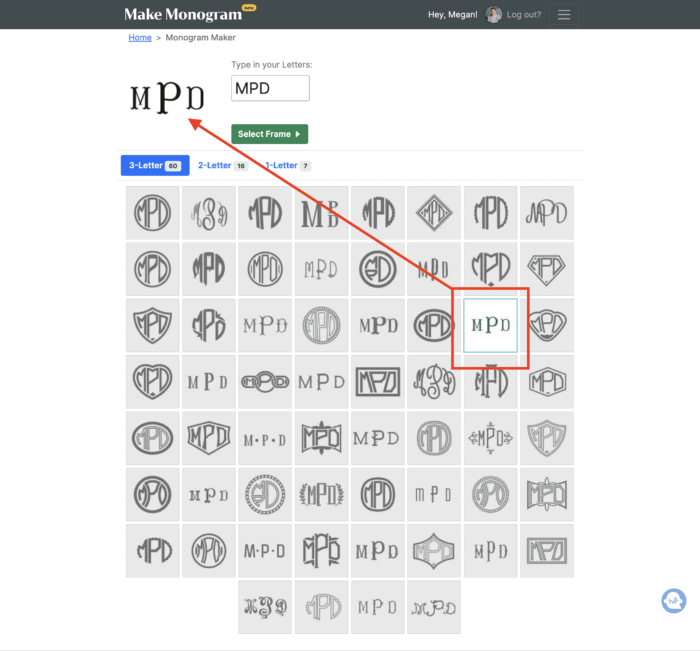
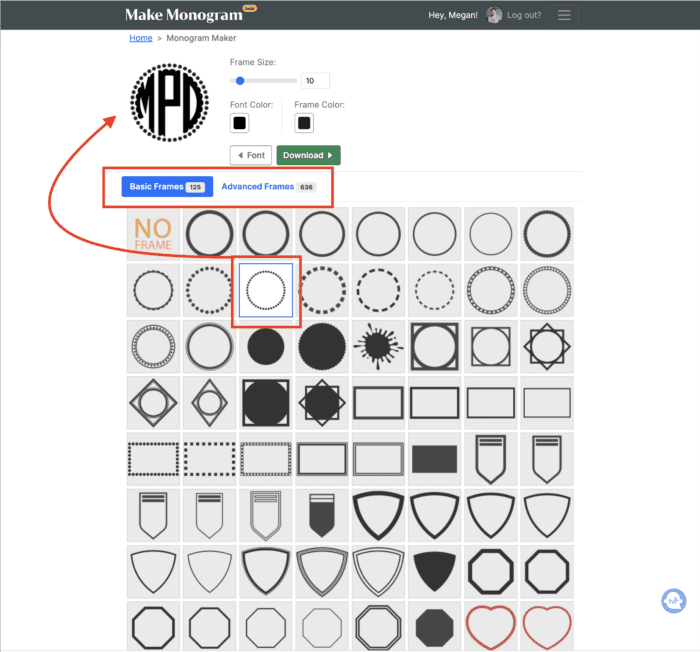
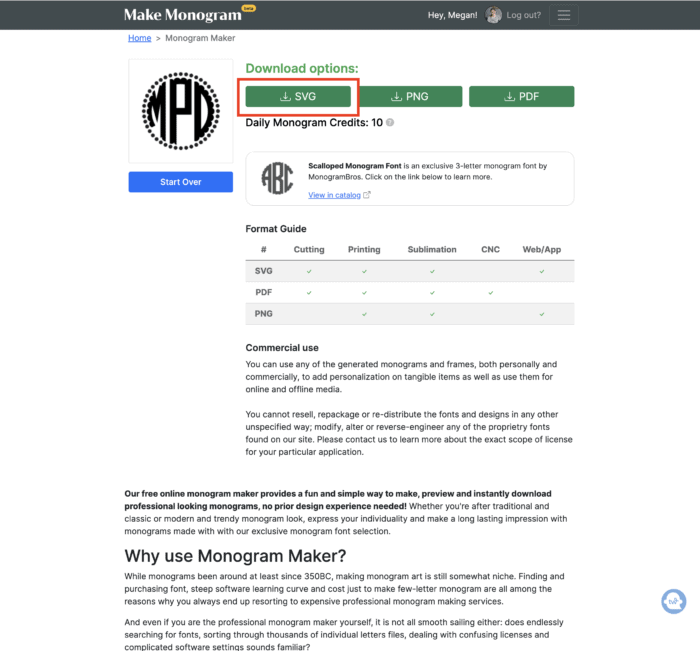
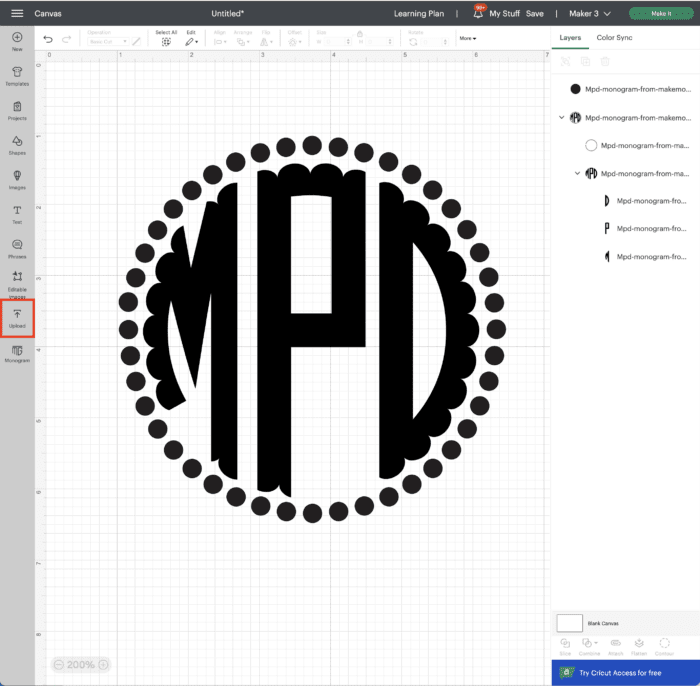
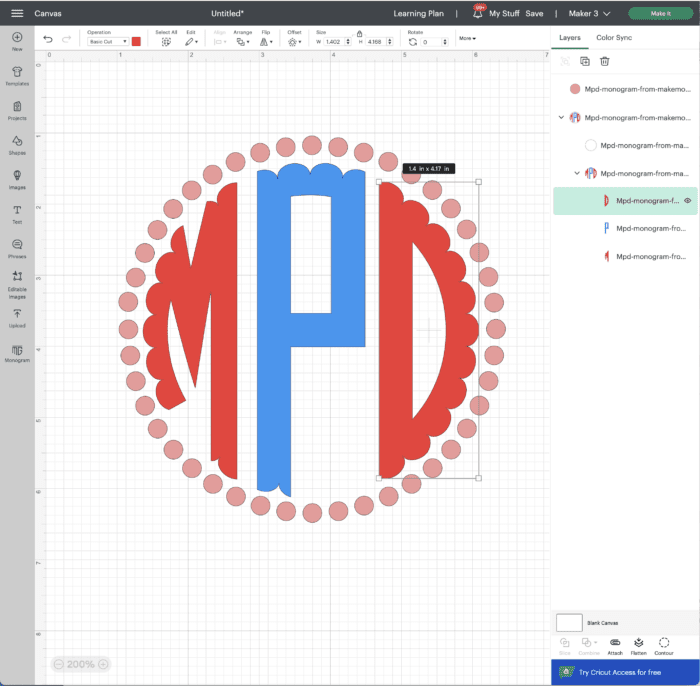
Option 4 – Monogram Fonts
Continuing to move up in complexity, your next option is to not use any specific monogram “generator,” but to instead use special Monogram Fonts to type out your own stylish design (via the Text Tool).
In this situation, you upload a special Monogram Font to your computer and then access it via Cricut Design Space, just as you would any other “System Font.” Learn more: How to Use Your Own Fonts in Cricut Design Space
Pros
- Using fonts instead of a generator gives you much more control over sizing, font, alignment, orientation, spacing, and the overall design.
- There are many FREE Monogram Fonts available, making this an affordable option for creating custom monograms.
- Since there are countless Monogram Fonts available, you can be sure to find whatever style you need (e.g., preppy, swirly, etc)
Cons
- Generally speaking, ALL the design work will be on you. You will need to manually determine the spacing and alignment of each letter, as well as any decorative elements you add. This can require a solid understanding of all the tools within Cricut Design Space.
- Monogram Fonts sometimes include a “left,” “center,” and “right” version of each letter, and this is typically done via individual font files (e.g., Art Deco – Right versus Art Deco – Left). As such, you will have to manually change each letter to the correct orientation based on your overall design.
- Since you are desinging the monogram from scratch, it can take a bit longer (compared to the click+generate methods outlined above).
How Monogram Fonts Work
- Use Pinterest, Google, Etsy, or Cricut’s font menu to find the right Monogram Font for your project (Etsy has lots of great bundles for purchase, but don’t overlook free sites like DaFont too!) Although some fonts are available in SVG formats, most will be font files (e.g., OTF, TTF).
- Download the font and install it on your computer per your system’s operating instructions. This will make the font instantly available within Cricut Design Space.
- Use the Text Tool (lefthand toolbar on the design canvas) to place a single letter on your canvas. Repeat 1 or 2 more times to create as many individual letter layers as you need. (Wondering why I made individual text boxes for each letter instead of typing them all out together? Making each letter its own layer will allow you to adjust fonts, sizes, and spacing of each one).
- Adjust the font of each letter individually. If you are using a font with directions (e.g., right, left, center), be sure to select the correct font for each letter.
- Add any shapes, backgrounds, or frames from the Image Library or Shapes menu (as desired) to complete the design.
- Select all your individual letters and either “Weld” (if letters overlap) or “Attach” (if letters don’t overlap) them together before sending them to your Cricut machine.
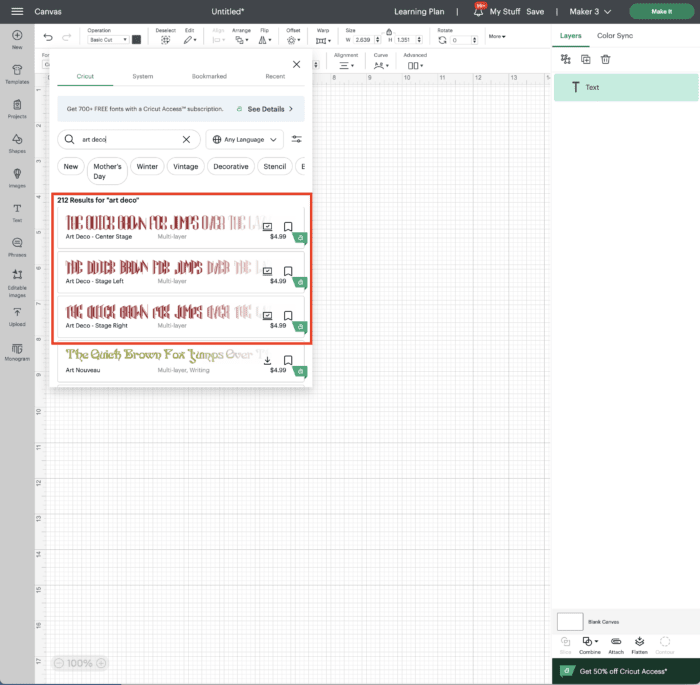
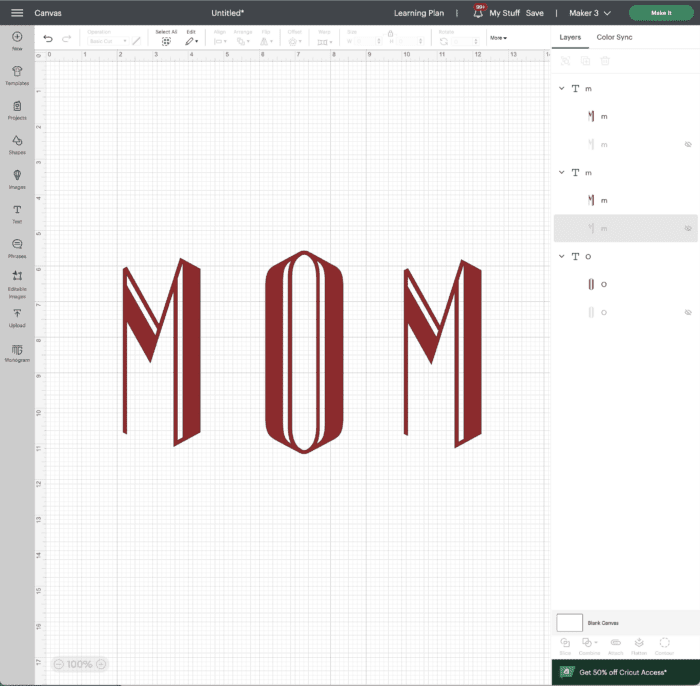
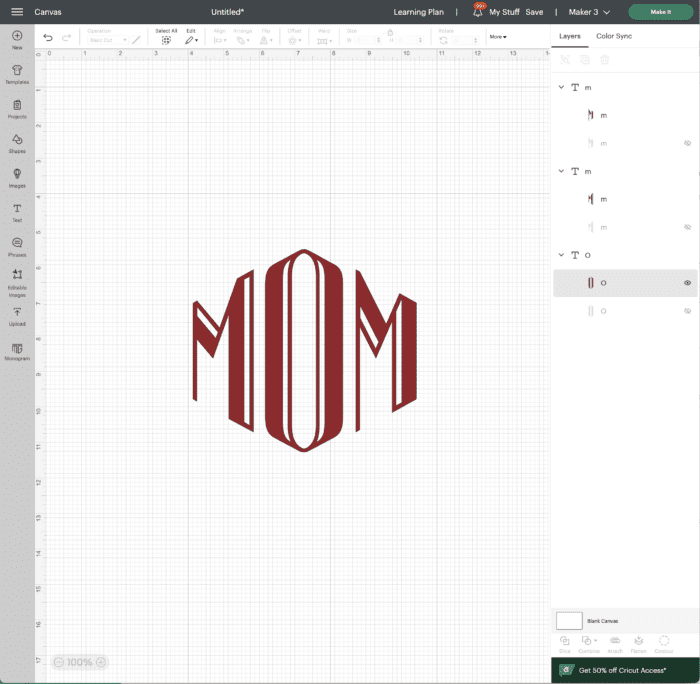
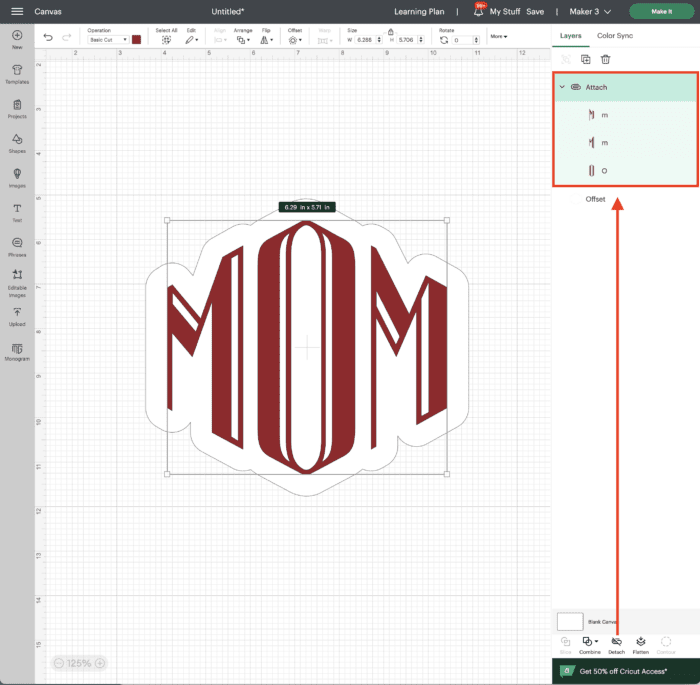
Option 5 – Design Your Own Monogram from Scratch
Last but not least, you can create your very own monogram…from scratch…using images already available within Cricut Design Space!
Remember, monograms are just a series of letters formatted to look especially decorative via layout, shapes, frames, flourishes, and more. If you have strong design skills within Cricut Design Space, there is no need to rely on generators when you can whip up literally anything you want!
Pros
- Limitless design options thanks to the countless fonts, shapes, and images available within Cricut Design Space.
- Ultimate control over layout, letters, theme, design, spacing, etc.
- Any basic circle, frame, or other image can be made into a monogram simply by adding a Text layer over it.
Cons
- While placing a single initial inside a basic circle is certainly quick and easy, some more complex or decorative monograms can become quite time intensive.
- Can require a thorough understanding of all the tools within Cricut Design Space.
- Unless you are a Cricut Access member, using various fonts and images can add up. Try using Free images or upload your own to keep the cost down. See more: How To Find Free Images & Fonts For Your Cricut Machine
How to Design Your Own Cricut Monograms
- In the Cricut Image Library, use the search term “Frame” (rather than “monogram”) to find hundreds of options ideal for monograms. Feel free to filter by “Free” or use the Shapes menu instead.
- With a frame/shape on your canvas, add your desired letter(s) via the Text Tool.
- Play with different layouts, spacing, and elements until you have a monogram exactly as you want it.
- Select all your individual letters (along with any decorative additions) and “Attach” them together before sending them to your Cricut machine.
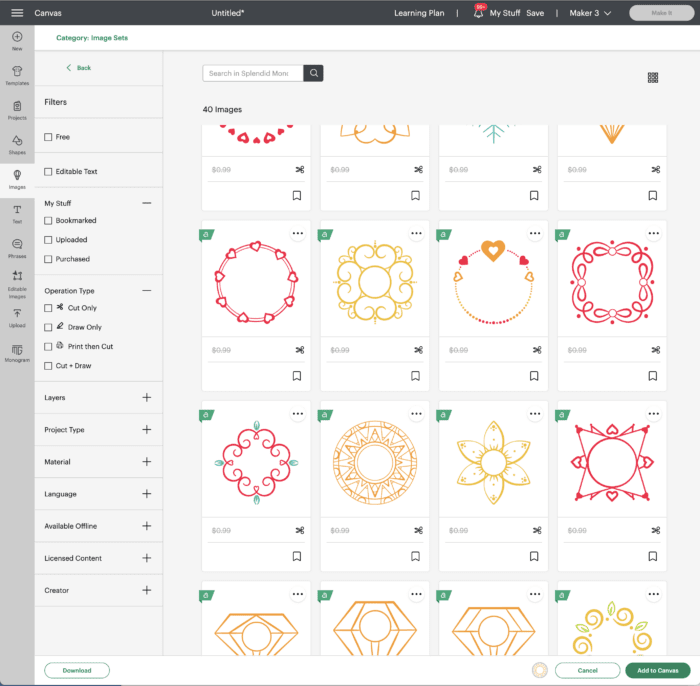
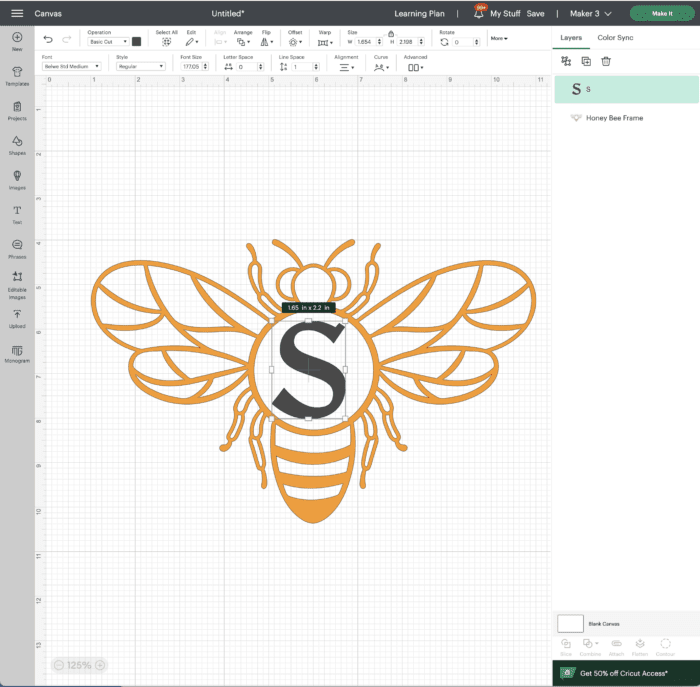
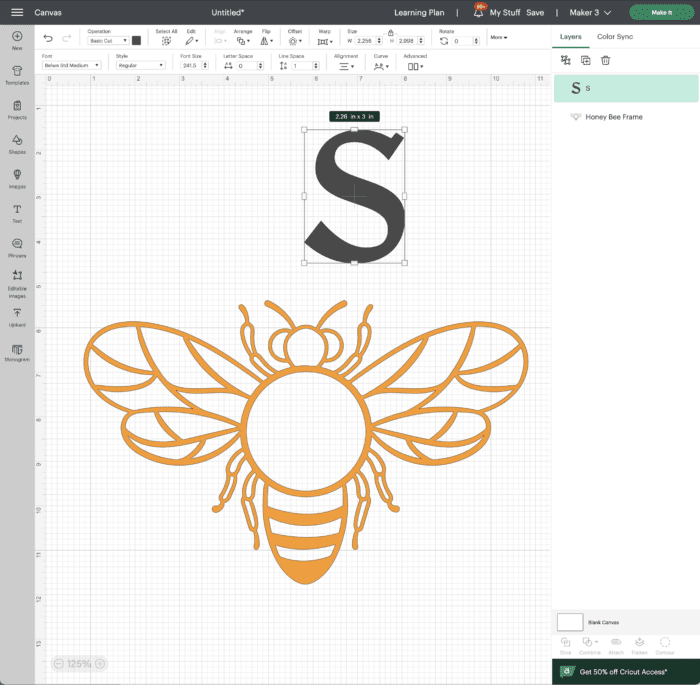
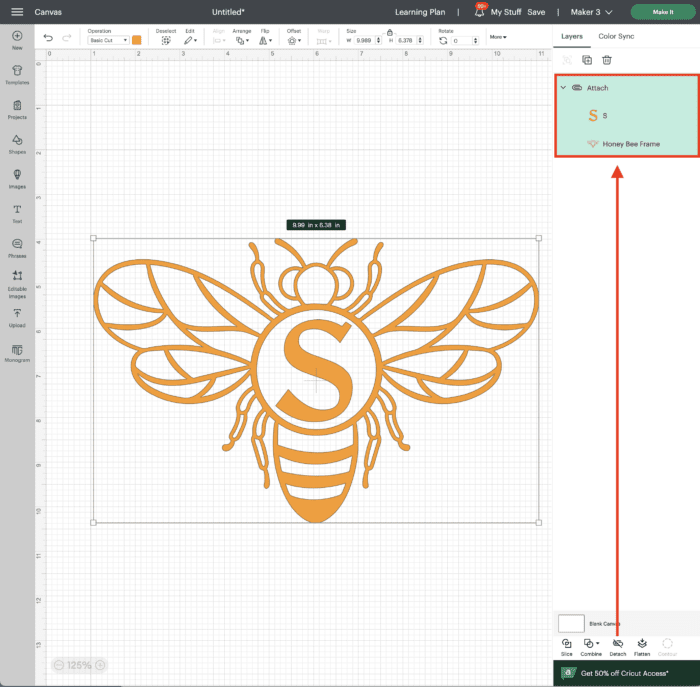
Ways to Use Your Monogram
With your monogram expertly designed (either by a generator or yourself!), now it’s time to cut it out with your Cricut machine and apply it to a blank in order to perfectly personalize it!

Whether you cut the monogram out of adhesive vinyl, iron-on vinyl (heat transfer vinyl/HTV), Infusible Ink, stencil vinyl, printed paper, or some other medium, here is just a small sample of what you can do with it!

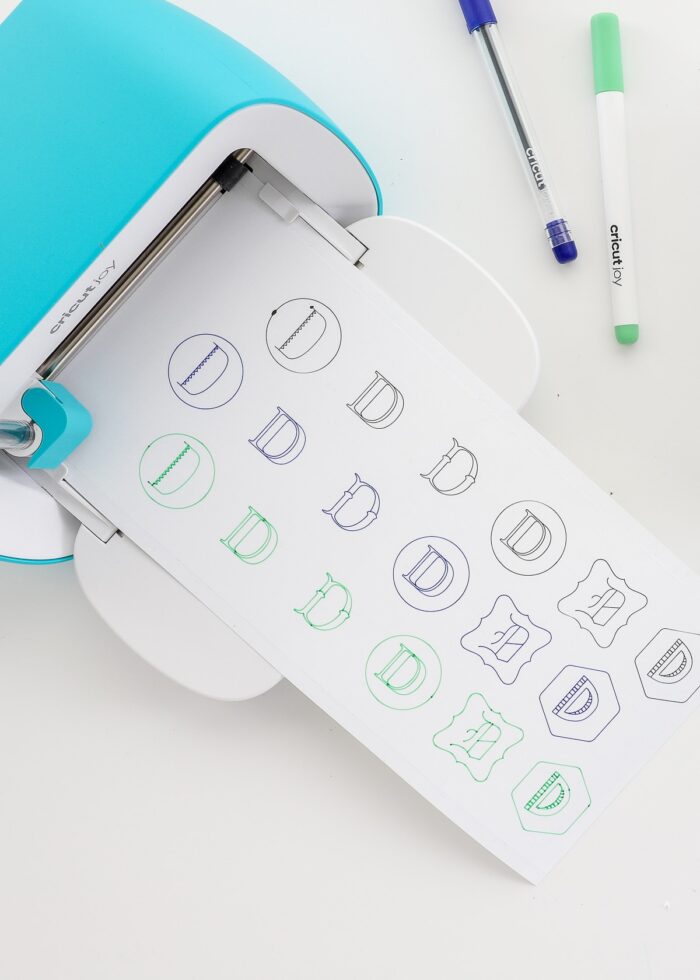







More Helpful Cricut Design Space Tutorials
Cricut Design Space is a very powerful program, but it can have a steep learning curve for beginners. Check out my other comprehensive tutorials below:- How to Use Cricut Design Space | A Breakdown for Beginners
- 20 Cricut Design Space Tips & Tricks You Really Need to Know
- The Ultimate Guide to Cricut Terms & What They Mean
- How to Find Free Images to Use with Your Cricut Machine
- How to Use the Attach Tool in Cricut Design Space
- How to Use the Slice Tool in Cricut Design Space
- How to Use the Weld Tool in Cricut Design Space
- How to Use the Contour Tool in Cricut Design Space
- How to Use the Offset Tool in Cricut Design Space
- How to Use Print Then Cut in Cricut Design Space
- How to Design Monograms in Cricut Design Space
- How to Cut Really Big Designs on Your Cricut (The Off-the-Mat Technique)
- How to Design Mugs in Cricut Design Space
Clearly, I am no stranger to Cricut monograms around here! Truth be told, not only do I love their practical functionality (knowing which coffee mug is who’s!); but I also find that their graphic nature is fun and interesting to look at!
Whether you use a fancy generator or prefer to design monograms yourself, I hope this tutorial demonstrates aaaaall the possibilities for bringing pretty letters to life with your Cricut!
Megan












One Comment on “5 (Easy) Ways to Design Stylish Monograms for Your Cricut”
This was a GREAT tutorial Megan. Thanks!